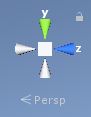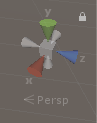The Scene View, or Scene Window, is where we will spend the majority of our time in Unity. It allows us to see our scene, and edit and select objects.
The scene View is most closely linked to the Hierarchy – they are both ways to edit a scene, and the Game View.
Read the page in the Unity Manual on the Scene View, the Scene View Control Bar, and Gizmos.
Common Scene View Trouble
There are a few features in the scene view that can really mess you up if you are not aware of them.
The 2D Mode Toggle
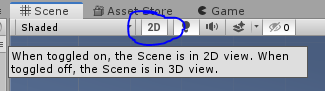
The ISO/Perspective Gizmo Lock
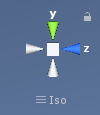
This button below the gizmo in the top-right of the scene view will switch the camera between “ISO”, or orthographic, and “Persp” or perspective projections. If you are in “ISO” (which is short for Isometric), it’s the same as if the camera were a perspective projection. You can still rotate the scene, but further things won’t appear smaller.
Rotation Lock
To the top right of the gizmo is a small lock icon that can be easy to accidentlly press, and hard to notice if it has been pressed.
The gizmo that lets you rotate the scene will be grayed out.