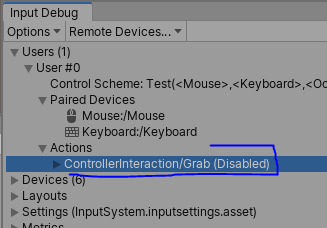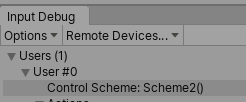Troubleshooting The New Input System in Unity
In 2019, Unity released the previous of their new Input System. This will replace the old system.
I have, through the most annoying kind of trial and error, come up with a checklist on setting up Input Actions.
First, you should look at the official documentation (for v.1.0, link may break).
They have not-very helpful tutorial:
and a much more helpful talk that introduces the system.
Checklist for Input not showing up.
Using the “Player Input” component approach.
Don’t name your input Actions “InputActions”
This will override things and beef everything up. Whoops.
Save changes to Input Actions.
Click Save, or check auto-save.
PlayerInput component won’t automatically enable actions without a default map
In the PlayerInput component, we have options to set a default control scheme and a default map. If we don’t select a default map, the actions will won’t automatically get enabled in the debugger.
With default map set to “<None>”, our input debugger looks like this.
So we just give it a default action so it will enable those when the PlayerInput component is initiated (ie: on awake).
We can also fix this with a script that does something like this:
using UnityEngine.InputSystem; //at the top of the file
…
GetComponent<PlayerInput>().actions.Enable();//inside Start or Awake
Control Schemes need devices assigned to them
Look in the Input Debugger. Under the current User, does their control scheme list a number of devices, or is does it show an empty set of parenthesis?
compare that image to this one:
In the Input Actions window, we can go to “edit control scheme” by selecting a control scheme in the top left of the window, then selecting that same drop-down again. Make sure the control scheme has some devices.
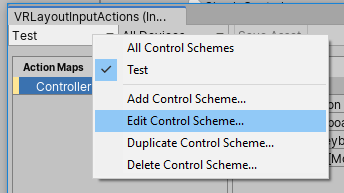
Be sure there are devices in these options.
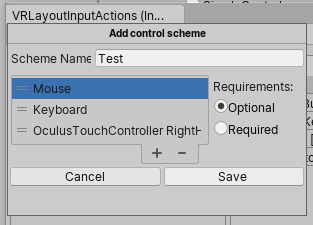
Check what controllers are used in the action map
There are some devices that, when we add them to an action, look correct. They aren’t.
XR-Specific Troubleshooting
Make sure you don’t have a menu up.
This one got me because the headset still passed position and tracking data to Unity, so I thought things were fine. The device was recognized, etc etc. Sadly, no. Button input being blocked because I had to set up the guardian, or whatever.
Remove OVR Headset Emulator from OVRCamera Rig
The OVR HEadset Emulator in the Oculus Integration uses the old headset system. Just removing the component is fine.